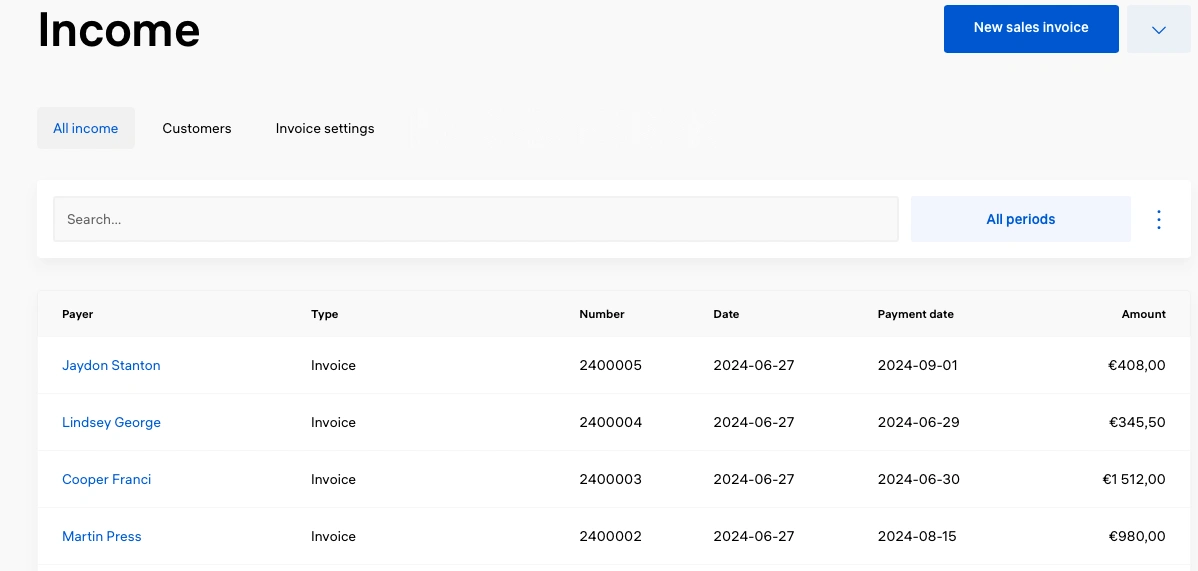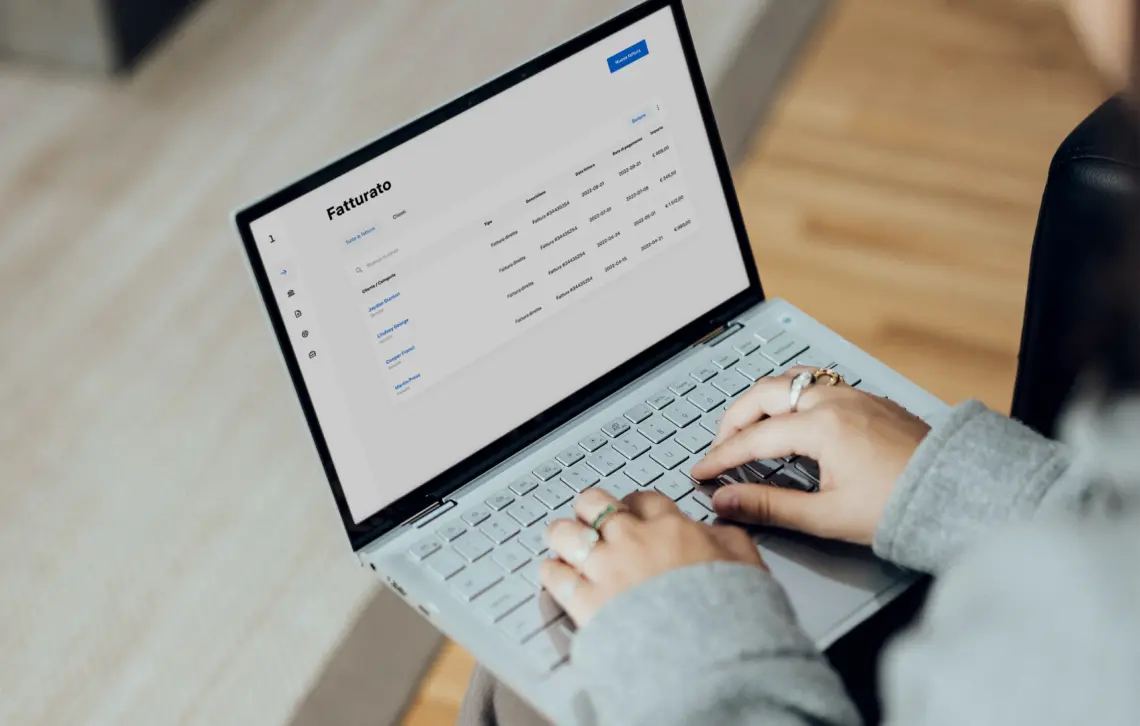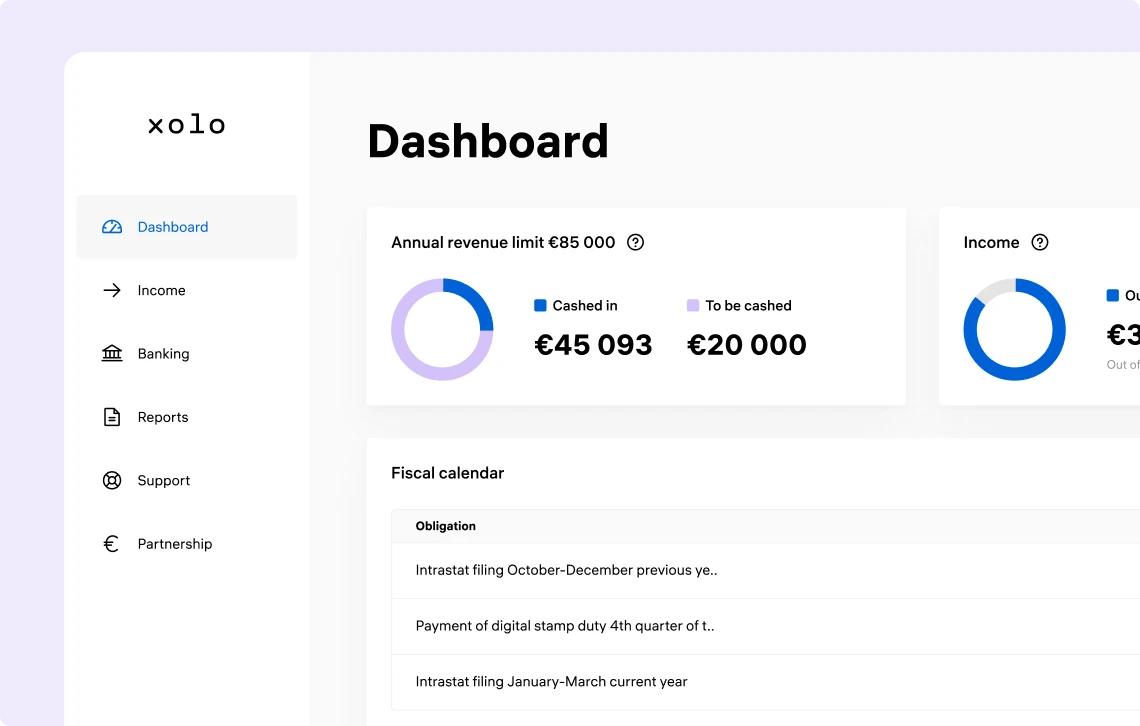Invoice without fear: we handle all your questions
Wondering if electronic invoicing is mandatory or what a credit note is? Don’t worry, we're here to provide you with all the answers you need.
An electronic invoice is a document created in digital format and sent to the recipient through the interchange system (SDI). The electronic invoice retains all the necessary fiscal data of the paper invoice, with the addition of the telematic address (PEC address or a 7-digit recipient code) to which the invoice must be sent.
Differences between electronic and paper invoicing
Compared to paper invoices, the process of issuing electronic invoices represents a significant innovation. Instead of physically sending an invoice, you provide an address to deliver the invoice to the client via the SDI.
The stamp duty to be included in the invoice is no longer physical but digital and can be paid through the F24 form (which we will prepare for you quarterly or annually):
- If the total amount of stamp duty due on invoices for the 1st quarter does not exceed €5,000, it can be paid together with the duty due for the 2nd quarter, by September 30th.
- If the total amount of stamp duty due on invoices issued in the first two quarters does not exceed €5,000, the payment can be made together with the duty due for the third quarter, by November 30th.
The delivery address can be:
- A 7-digit recipient code, when the company decides to delegate the receipt and sending of its invoices to a specialized intermediary.
- A PEC, when the company decides to receive each invoice as an attachment to a specific certified email address.
If the client has chosen to use a PEC or if the client is a private individual, the recipient code should be set to "0000000" (seven zeros).
To learn more about issuing an electronic invoice, consult our guide to invoicing with Xolo.
The stamp duty, also known as the stamp tax, is a tax applied in place of VAT.
In the specific case of the forfettario tax regime, it must be placed on every invoice with a total amount exceeding €77.47, as the forfettario tax regime does not provide for VAT.
The introduction of electronic invoicing entails a different management of stamp duties, which are no longer physically affixed to the invoice but digitally, and the payment must be made collectively every quarter through the F24 form.
However, note that the threshold beyond which you cannot postpone the payment of stamp duties has been raised to €5000.
What is the 4% INPS surcharge?
The INPS surcharge corresponds to a markup, up to 4%, applied to the gross fees invoiced by freelancers registered with the Separate Management. This percentage can be charged on the invoice to clients as a social security contribution. The surcharge amount corresponds to 4% of all social security contributions, or 26.23% of the turnover, that the freelancer must pay for each service rendered during the year.
Is the 4% INPS surcharge mandatory?
The current regulation is clear. The 4% INPS surcharge added to the invoice is absolutely optional. In any case, it is strongly advisable to establish with the client from the outset whether the surcharge will be requested and included in the invoice.
Does it contribute to income?
Absolutely yes! The law is clear: there is a difference between deductible social security contributions and the INPS surcharge. The latter is, in fact, a markup on the fee and contributes to determining the income.
Who must proceed with the payment?
The client receiving the professional's invoice is required to pay the entire amount, including the surcharge up to 4%. The freelancer will then determine how and where to store the amount related to the contributions, to use it when it is time to pay the INPS contributions due.
How is the surcharge applied?
Anticipating the presence of the INPS surcharge on the invoice is crucial. This helps to avoid misunderstandings and tensions. Specifying whether the established amount is net or gross of the 4% is essential and can be presented during negotiations, agreements, and on the contract. If the contract states "fee including all charges," then it is not possible to add the mentioned percentage. If, on the other hand, it specifies that the fee is to be considered net, it is possible to charge the client an additional 4%, adding this amount to the initial fee.
INPS surcharge 4% in the forfettario tax regime
Freelancers in the forfettario tax regime, if agreed upon for the 4% INPS surcharge, must report it on the invoice as shown in the following example:
- Fee: €1,000.00
- INPS Surcharge 4%: €40.00
- Stamp duty: €2.00
- Total: €1,042.00
Among the many benefits of the forfettario tax regime is the exemption from applying VAT and withholding tax on the invoice.
If you wish, you can apply a surcharge for social security contributions on the invoice: generally 4% or 5% depending on the social security fund or INPS Separate Management to which you belong.
VIES stands for VAT Information Exchange System, an information exchange system that records all data of companies and self-employed workers operating within the European community who intend to or carry out intra-community transactions.
Registration with VIES allows you to avoid applying VAT on the invoice, which will be applied and paid by the client in their country.
If you intend to issue invoices to a foreign client, it is important to be registered with VIES first. During the registration phase, Xolo will ask if it is necessary to proceed with the registration; however, if you did not request it during registration but need it later, just send us an email and we will take care of it for you.
A credit note is a document that rectifies an invoice containing one or more errors. This document makes it possible to modify or cancel the invoice completely, so that a new one can be issued or to inform the Revenue Agency that the specific transaction never occurred, and therefore no taxes will need to be paid on it.
How to issue a credit note with Xolo?
Issuing a credit note with Xolo is very simple! Just select the invoice you need to modify or cancel among your invoices, and a new screen will open. From the dropdown menu in the top right, go to "More actions," select the option to modify the invoice, and tell us why you need to modify or cancel the invoice (e.g., the amount or date is incorrect, the client never made the payment, etc.).
At this point, the system will generate the credit note, which will be sent electronically to the interchange system (SDI). At the end of the process, you will receive a confirmation email of the document's issuance, and at that point, you can proceed to create a new invoice if necessary.